Social Media Groups Marketing: 3 Easy Places to Share Blog Posts Free
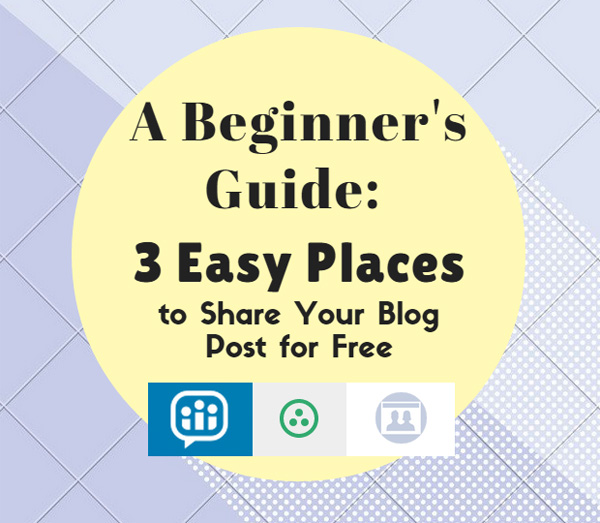
Social media group marketing and blogging in 2016. Not only is blogging great for your website’s search engine optimization (SEO), it’s necessary for your business if you want the most of your website. Hubspot tells us that blogging leads to more website visitors, bringing more potential customers to your business.
Great, so you’ve published a blog post, okay.
Even with a well-written, SEO-friendly, share-worthy blog post, it can be difficult to get it noticed by your target audience, especially with minimal ad budget spending.
This is where social media group marketing comes in.
While there are certainly paid options for promoting your blog content, you should definitely be familiar with the free online spaces to promote your blog posts. Why? Well, because they're free...and they work when done right.
Google+ Communities, LinkedIn Groups, and Facebook Groups are free favorites for social sharing across countless industry types. There are some important distinctions and nuances between these social media groups to be fully aware of, however.
Nonetheless, with a vast collection of online communities already organized by category, each of these 3 social media groups offer great opportunity for driving targeted traffic to your website’s blog!
Promote Your Blog Posts to These 3 Social Media Groups
Firstly, recognize the basics of Facebook, Google+, and LinkedIn, if you haven’t already.
Secondly, learn to properly locate, prospect, and join valuable social media groups for each platform.
Lastly, understand how to post to these social media groups with effective presentation and CTA (call-to-action). This last step is crucial to know because posting to social media groups isn't quite the same as posting to your personal or company profile/page.
I’ll break it down simply while explaining some of the key differences between Google+ Communities, LinkedIn Groups, and Facebook Groups:
3) Share to Google+ Communities
First things first. Assuming you run a business, you’ll need a Google My Business (previously called Google Places) and a Google+ business profile. Creating a Google My Business will automatically create a Google+ profile, so that’s that!
Optimize both these accounts, as they will help your Local SEO, which is important for attracting nearby customers.
Once all of that is done, you can use your company’s Google+ profile to share your blog post content from your website! Share the blog posts you are proud of to your Google+ profile for the public to see.
And yes, Google+ Communities!
Unlike Google+ Collections, Google+ Communities offer several online groups organized by various categories such as interest, business, industry, culture, location, etc.
• Locate: After clicking “Communities” from the Google+ dashboard, use the search box near the top to search for your desired Google+ Community. Your ideal Communities will be where your target audience exists is large numbers, and are engaged with other users’ posts.
For starters, search words and phrases related to your business or industry as well as location search terms such as state and city.
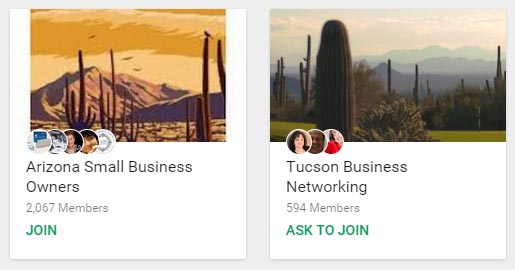
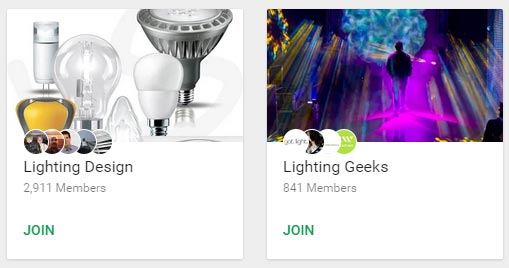
Once you have joined enough Communities, clicking the “Recommended” tab can help your quest for relevant Google+ Communities to easily share your blog posts to, for free.

• Prospect: Often times, you may have to sift through Google+ Communities with few members, or unengaged audiences. Other times, you’ll find Communities with heavy spam, unrelated posts, or too many unnoticed posts.
Indicators of a prospective Google+ Community include a large member base, a decent amount of posts from different users per day, if not, per week, as well as high engagement from members which means a lot of “+1s,” comments, and shares.
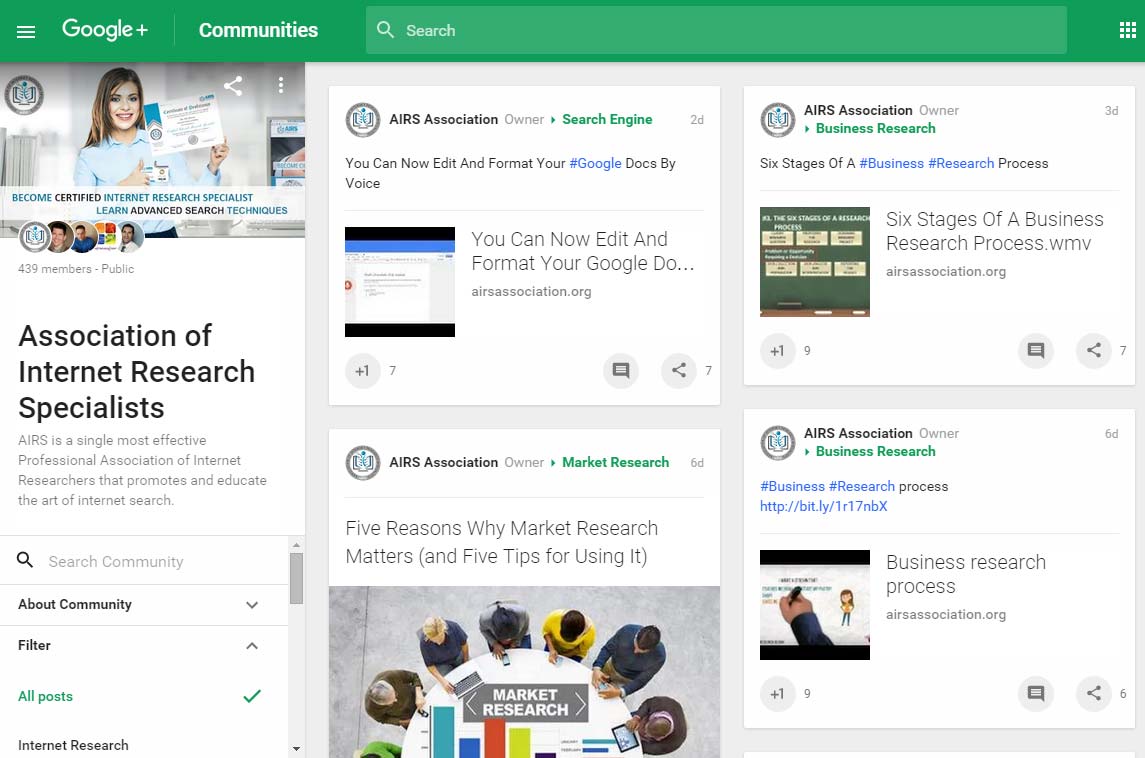
If there is barely any post engagement from other users, then that Google+ Community could just have more publishers than listeners, which isn’t a very good sign.
• Join: Easy. Just hit the “Join” button—what’s uniquely great is that most Google+ Communities are free to join and post to, right off the bat. Also as of now, it appears you can join as many Google+ Communities as you want, free of cost!

In the cases that there is a private permission set, you’ll have to hit the “Ask to Join” button and wait until you get accepted.
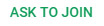
If it is an “Ask to Join” Community, it can mean that to be accepted in, it requires visible indication that you (specifically, your profile info and content) are properly qualified. In other words, your profile should prove that you belong to the group and can potentially bring in value to its members.
This type of exclusivity can be beneficial if you can provide its members with relatable, interesting blog posts.
Their heightened receptiveness presents great opportunity for you.
• Post: First off, make sure you are using your account as your company Google+ profile, not your personal profile. Click the icon at the very top-right to check.
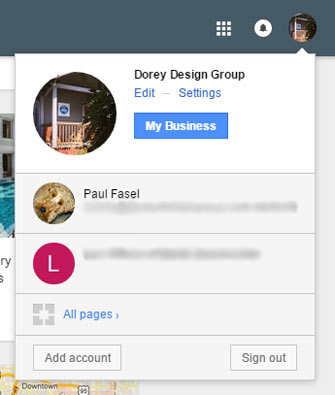
With the Google+ Community that you’ve joined opened up, click the pencil button at the bottom-right.

Now, here’s the important part—and it applies beyond Google+ too so listen carefully!
Market your blog post with a concise, relevant, and compelling description.
Make it concise so that it’s easy to read for the short-attention span members scrolling along. Aim to make it relevant so they know it’s worth the read. Write it to be compelling so that it makes them not only want to click the blog post, but read through the whole thing.
Use a clear CTA (call-to-action) with action-oriented phrasing and trigger words such as:
“Learn these easy tips…”
“Uncover how this company grew…”
“See why you should avoid…”
“Follow these simple steps to turn your team into…”
“Understand this process before doing…”
Use searchable hashtags, since they work in Google+ Community posts.
Paste in a shortened version of the URL to your blog post. I use ow.ly but there are other URL shortener options as well.
Trackable URLs carry great purpose here too, which I will talk about later.
Once you paste in your URL, Google+ works its magic to automatically pull data from your blog post—namely, the first image and META title. If you want a different photo from your blog post, click the arrow icon at the top-left of the image. Pick a large image that best represents your blog post while grabbing members’ attention effectively.
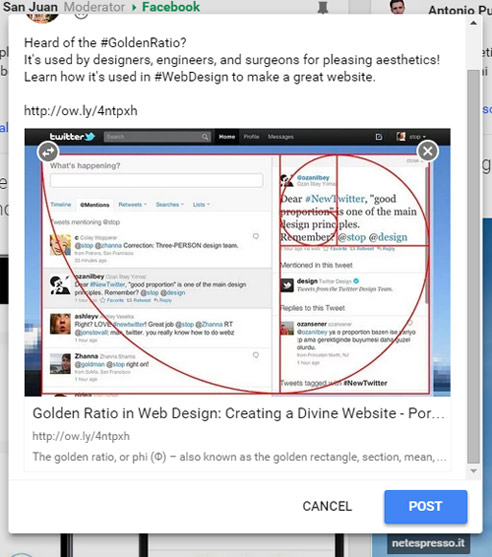
Your META title should be optimized prior to sharing your blog post, along with its images, META description, Alt tags, and written content. You can learn about META data and other SEO practices from our blog.
For the ultimate social media optimization of your blog post's visible title, description, and image, use Open Graph META tags.
If you’re doubtful of the correct image dimensions to use in your blog, just check out some of the good-looking posts in Google+ Communities for your own reference.
Once you’re all done, hit the “Post” button. A window might appear that will let you pick a category to make your post under. Simply select whichever category is the most applicable and attractive. And that’s it!
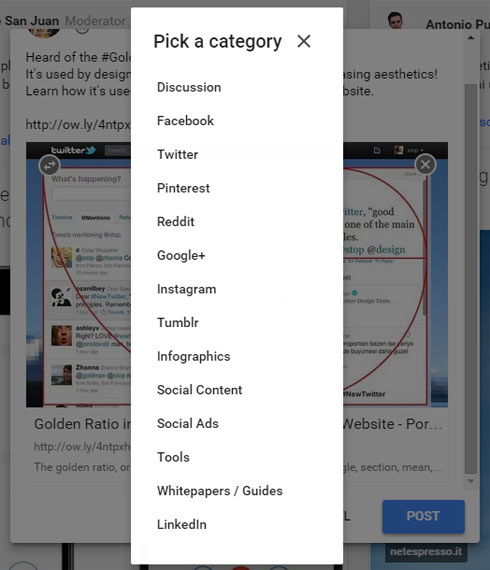
An Important Note: Read the Google+ Community description before posting. Some may have strict guidelines to follow. If you violate them, your content can be removed by the admin, possibly penalizing your account.
2) Promote to LinkedIn Groups
Before promoting your blog post for free to LinkedIn Groups, you’ll want to have already created and optimized your LinkedIn personal profile, your LinkedIn Company Page, and ensured your current employment title is at the Company Page you created.
This way, users who come across your profile can find your LinkedIn Company Page, its content, and your business website/blog more easily. When sharing your website’s content via LinkedIn, be sure to do posts on the LinkedIn Company Page as well as personal updates from your profile.
Now, onto LinkedIn Groups!
LinkedIn Groups vary in topic from interests, to professions, industries, organizations, geographic regions, company subgroups, and more.
• Locate: Find the search bar at the top and then click the drop-down button to the left. Select “Groups.”
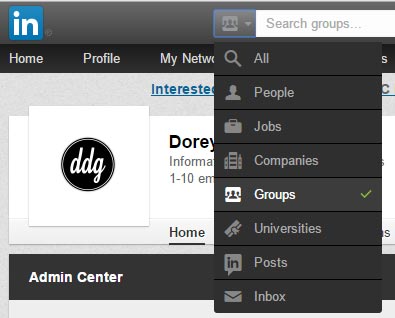
Use appropriate search terms, such as a city name or industry, to find groups where your target audience exists.
• Prospect: Unfortunately, with LinkedIn Groups, you can’t view the other users’ posts until your request to join the group has been approved.
However, you can still prospect LinkedIn Groups at face value through the search results. The title, description, image, and number of members help indicate more precisely what the LinkedIn Group is about in addition to its size.
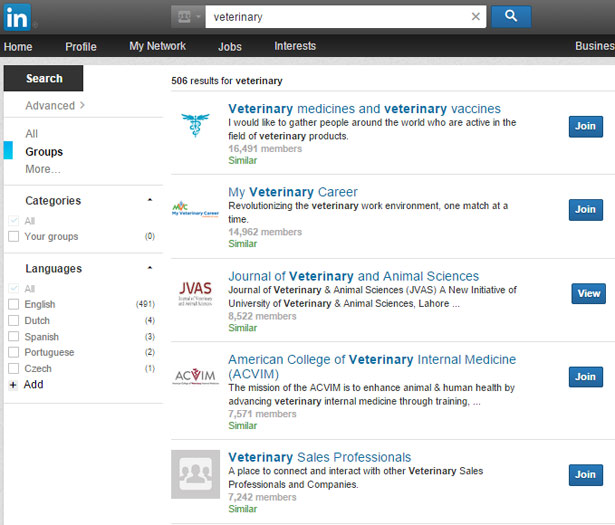
After successfully being accepted into a LinkedIn Group, you’ll be able to prospect better by looking at the number of posts, what the posts are about, which get the most engagement, and which articles get “Featured.”
An admin gets the privilege of selecting any article to be featured for a given amount of time. This entails the article being pinned to the top of the feed within the LinkedIn Group, making it much more visisble, especially in large groups.

Some groups are highly active while other groups aren’t. An active LinkedIn Group with a high engagement rate (via likes and comments) is your ideal group to post your blog post to.
• Join: While you can join LinkedIn Groups for free, there are still a few things to note.
To join a group, simply hit the “Join button” and wait until you receive a notification for the approval. This can take a while—or forever—as some admins might not check their accounts often, may deal with too many requests, or are intentionally limiting the membership of said group.
On top of that, you can only have a maximum of 10 pending group requests at a time but you can be a members of 100 groups total.
Given this set of circumstances, you may find yourself requesting and withdrawing LinkedIn Group requests over time. This is normal.
To see the LinkedIn Groups you are a part of and the group requests that are still pending, hover over “Interests” near the top, click “Groups” from the drop-down menu, and then click “My Groups.”
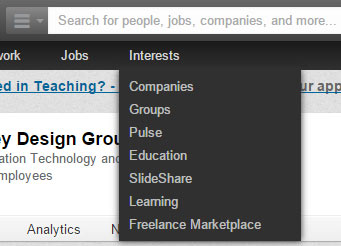
You’ll then see a “My Groups” and “My Pending Groups” at the left side.
Clicking “Discover” is also a great way to find other suggested groups for you to join for free.
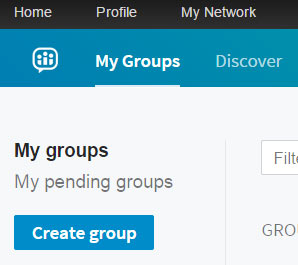
• Post: Unlike Google+, with LinkedIn you cannot post as your company to a group. This just means your personal profile should be in tiptop shape and represent your business well.
Like I had discussed in the Google+ Communities section, write your blog post description details in a concise, relevant, and compelling way. Similarly, make a very neat and click-worthy conversation title.
With LinkedIn being more of B2B network, you’ll want to choose & promote your blog posts wisely and craft together a quality description.
Hashtags do not work on LinkedIn, so please don’t try to use them.
Use the URL shorteners I had discussed earlier to make a more appealing and shareable URL.
After pasting in your URL, LinkedIn pulls data from your blog post, specifically your META title, META description, and first image. Ensure all 3 are optimized before pasting in the URL.
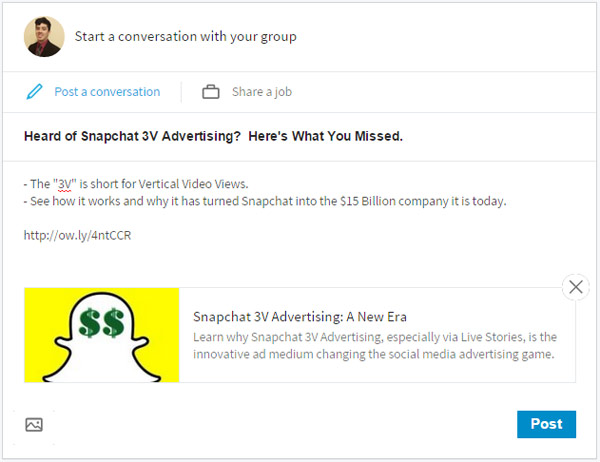
If you don’t like the image selection or want to put up a custom image, just click the picture icon at the bottom left! Doing this will create a larger image display that people can click to enlarge, so ensure the image is of high quality. Note however, that using a large image removes the accompanying META data in order to make more room.
As I had discussed earlier, use a clear, eye-catching CTA. Given that LinkedIn is geared towards business articles and news, design your CTA as such.
Some examples could follow along the lines of:
“Expand your business now by learning…”
“Our business is growing. Find out how…”
“Become a better entrepreneur using this…”
“Get motivated by following these steps…”
“See what success looks like after great strategy…”
A Huge Bonus: Getting your article featured onto a LinkedIn Group with a large following is great for getting your blog post attention and large, free inbound traffic. Monitor groups to see which blog posts get selected and learn why.
Another Note: Be sure your content is relevant and not just some big advertisement—otherwise, it might just get deleted by an admin.
1) Post to Facebook Groups
Prior to promoting your blog posts via Facebook Group posts, you’ll need to have a Facebook profile. You should also have a Facebook Page for your company.
Although you can’t post to Facebook Groups AS your Facebook Page, it’s still imperative that you create a Facebook Page that represents your business well.
Learn the basic differences between Facebook profiles, Pages, and Groups in our previous blog post.
Alas, we have Facebook Groups!
Facebook has all sorts of Groups oriented towards buy/sell communities, city events, interests/hobbies, meet-ups, business networks, schools, organizations, etc.
• Locate: Simply use the Facebook search bar to type in key words and phrases to find prospective groups to post to for free. After you hit search, click “Groups” to filter out all results except for Facebook Groups.
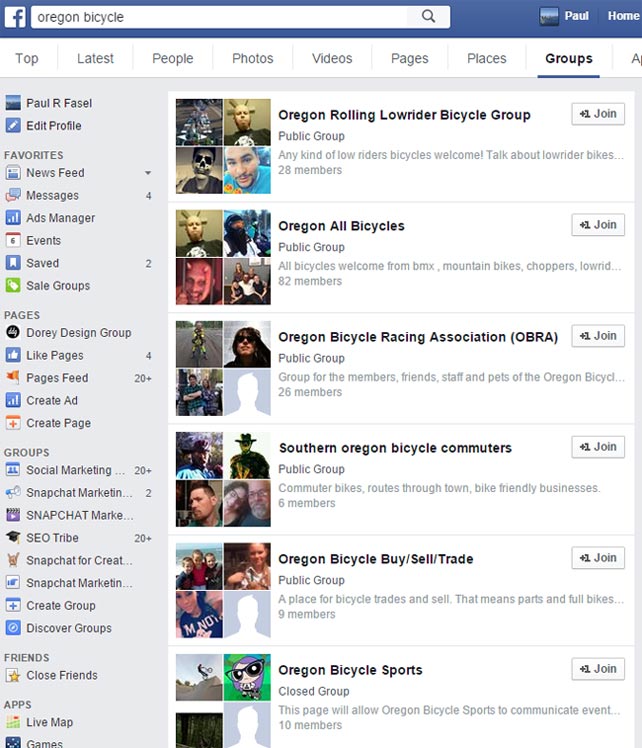
Want to see which Facebook Groups you are already a part of or find nearby ones?
Hover over the “Groups” section on the left side of your screen and then click “More.”
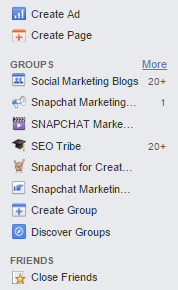
You’ll see a “Groups” option and “Discover” option. You should be taken to the “Groups” option by default, giving you a list of the Facebook Groups you are a member of.
Click “Discover” to get an assortment of pre-selected categories to aid your search. One of the sections is labeled “Local.” Use this list if local customers carry value towards your business or if they would find interest in your blog post.
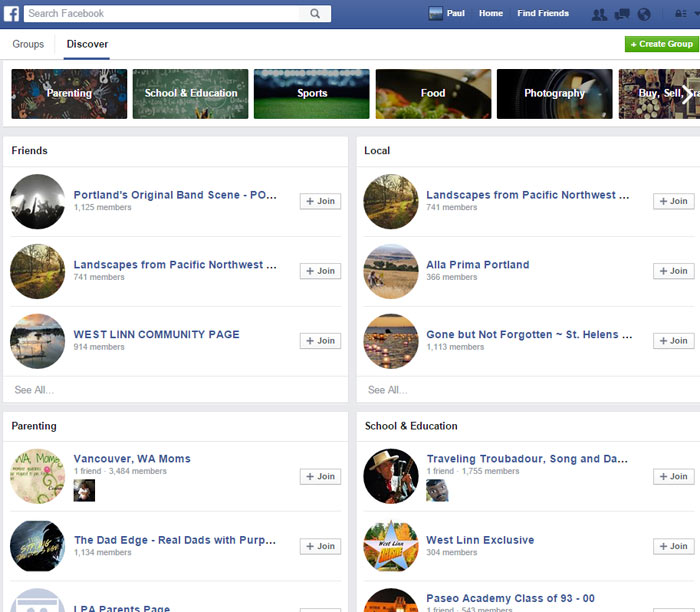
• Prospect: When prospecting Facebook Groups, some groups will limit information to current members, admins, description, tags, and the cover photo. In this scenario, you’ll just have to prospect the respective Facebook Group based on this info.
Other groups will allow you to view all of the posts and comments with the Facebook Group.
In this scenario, you can see what type of content do members and admins share as well as which posts receive the highest engagement.
Selectively choose and promote your blog posts to Facebook Groups using this info.
• Join: Join free by simply by hitting the “+1 Join” button or “+ Join” button (differs depending on where within Facebook you are looking) and then wait until your request is approved.


Depending on the particular Facebook Group’s settings, a member may be able to accept your request while other Facebook Groups may require that an admin accepts your request.
Facebook currently allows you to join up to 6,000 Facebook Groups!
• Post: Similar to LinkedIn, you cannot post to a Facebook Group as your business Facebook Page. Rather, you must post using your personal profile. This, again, means that you must ensure your personal Facebook profile is in its best shape and reflects your business well.
Just as I mentioned in the previous sections, you’ll need to write your blog post description details in a concise, relevant, and compelling fashion.
You can use hashtags although they won’t do much here, as they would do on a public post.
On the other hand, you can certainly tag your business Facebook Page using a @mention.
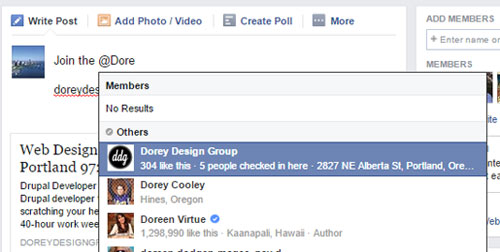
And below you'll see a snapshot of a nicely formatted Facebook Group post (of this blog post) as seen on an iPhone interface.
Notice the shortened URL, hashtag usage, and Facebook Page mention, all while keeping things neat and to-the-point.
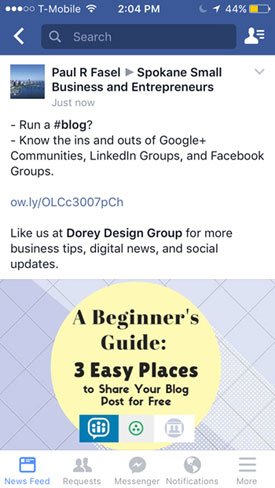
Now, when you paste in the shortened URL to your blog post, Facebook will do its auto-formatting thing by pulling data from the blog post.
It will use your META title and META description so make sure they are properly optimized!
It will also allow you to pick an image from your blog post. Make sure you have a quality image that is at a large enough and wide enough size to get the best display. If it is too small or narrow, you’ll get a smaller display (this will be much more apparent on non-mobile devices).
Facebook tweaks its preferred image sizes now and then so it’s best to first try posting your blog post to your own Facebook Group or an unmonitored one to see how it displays on different devices.
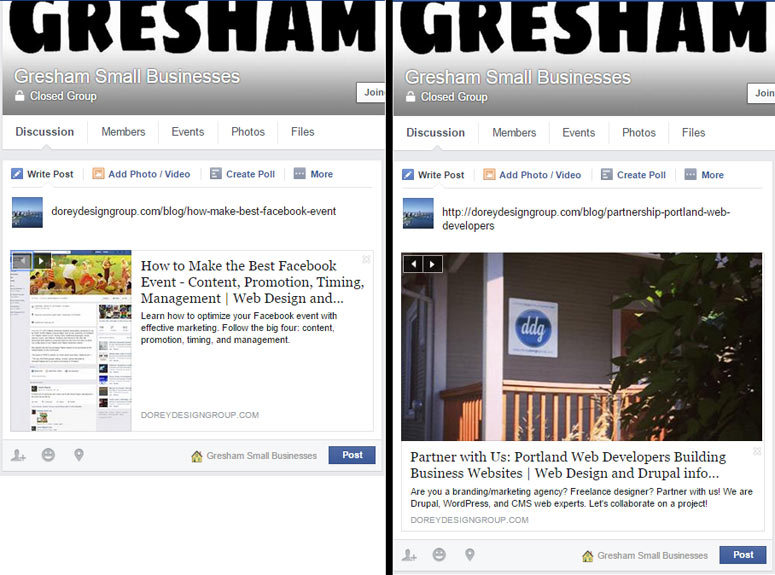
Not to beat a dead horse but…use a great CTA, as you should always!
Make it interesting, to-the-point, and aim to further incentivize users to read through the entire blog post.
Good to Know: Want to select a custom image? Above the space to type into, locate and click “Add Photo / Video,” then click "Upload Photos/Videos," and then select the image you want. You can also add Stickers to the image, tag users, tag a location, or share how you're feeling/what you're doing. Note that using a custom image changes the image itself from a clickable hyperlink to an enlarged photo preview.
Another Note: Sometimes, depending on the Facebook Group settings, the admin will have to approve your post first before it goes public. In this case, the time of your post’s publishing depends on how soon the admin may accept your post request.
Track Effectiveness of Social Media Group Marketing
If you’re like me, you’ll have shared several different blog posts to separate Facebook Groups, LinkedIn Groups, and Google+ Communities quicker than you’ll realize.
So with all of your various promotional posts across many social media groups, how do you monitor which ones are receiving the best attention?
Which get the best click-through rates?
Who is spending the most time reading which posts?
Which blog posts are people bouncing out of?
These are all great questions and thankfully, there are a combination of tools to help solve them.
Interaction Notifications
You’ll get notifications on each social media group's platform if you receive a like/+1, comment, or share on any of your posts. Counting up these engagement interactions as well as breaking down the qualitative value of received comments gives you a better idea of which blog posts are doing well, on which platforms, in which specific social media groups.
Straight forward, but still limited.
Trackable URLs
There are a variety of programs that can aid your more specific analytical needs.
Remember how I kept mentioning how you should use shortened URLs when promoting your blog posts? The aesthetic pleasure and convenient character count of shortened URLs aren’t its only benefits—the fact that you can track click-through-rates and other significant data is the major takeaway here.
I’ll narrow it down to 3 good programs for you to check out: Hootsuite (ow.ly), Buffer (buff.ly), and Bitly (bit.ly).
These software tools allow you to track individual URLs so you know how they are performing against each other. They are also all free but include additional services at varying costs.
So instead than having to guess around with who is clicking your links, and from which particular social media groups, you can get solid data with trackable URLs.
Google Analytics
If you run a website for your blog, you absolutely need to learn at least the basics of Google Analytics.
Bloggers, business owners, and digital marketers alike use Google Analytics to track webpage performance and make better informed marketing decisions.
Want to see which blog posts are receiving the best attention? And how people are finding them?
Here’s a quick run-through on how:
- With Google Analytics opened up to your website property, click “Behavior” on the left panel.
- Click “Site Content” underneath and then click “All Pages.”
- By default, Google Analytics will show you your top 10 webpages, sorted by pageviews—you can add more rows by clicking the dropdown box at the bottom-right, labeled “Show rows.”
- Click a blog post webpage from the rows you wish to get discovery information on.
- Above the rows but below the graph area, locate the dropdown box labeled “Secondary dimension.”
- Click the dropdown box and then start to type the word “medium” into the search bar until you see “Source / Medium” appear underneath.
- After you click “Source / Medium” you should see info nicely detailing how users have landed on your webpage such as “google / organic” or “facebook.com / referral”
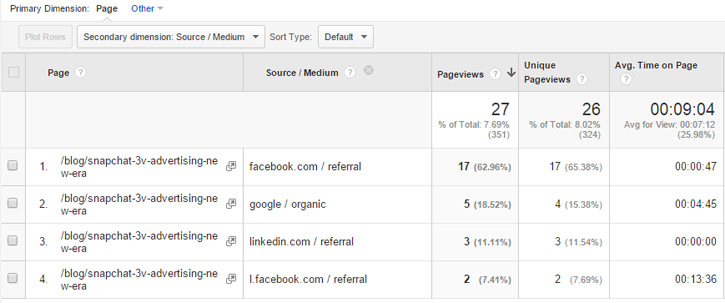
Google Analytics won’t tell you the names of specific Facebook Groups, LinkedIn Groups, and Google+ Communities that you’re receiving traffic from, which is why Trackable URLs are important.
For the best analytics and data tracking you should be looking at all 3 sources: social media interaction notifications, trackable URL data, and Google Analytics.
Note: Depending on the date range, number of pageviews, and other factors, Google Analytics might restrict presenting information on the visiting users, as it tries to protect their identities and behavior when the audience is too narrow.
Visualize Performance: Remember how I touched on the idea that getting your article “featured” within a large LinkedIn Group can help bring in traffic to your blog post?
Well, that happened to my blog post, Local SEO Is the Way to Go, on the 41,000+ member strong LinkedIn Group, AMA – American Marketing Association.
After being featured for about a week or so, it noticeably helped bring in valuable web traffic to my blog post on our company website.

A Final Note: Social Media Paid Advertising Options for Blogs
Knowing the differences between these 3 social media groups is essential, but free blog promotion isn't the only driver for creating inbound traffic.
Looking for better reach, targeting, ROI, and analytics to track performance?
Paid advertising might be more suiting for you.
Google AdWords is a top PPC (pay-per-click) option for many who target users using the Google search engine.
Facebook and LinkedIn also have paid advertising options for targeting specific users.
Got a much bigger ad budget where your target users are on Snapchat? Snapchat has multiple ad options as well.
- Looking to grow your blog? We've been building websites for brands, businesses, and non-profits for over 16 years.
- We love to develop WordPress, Drupal, and CMS websites.
- Contact Dorey Design Group today for a free quote!
