Launching a Facebook Page: Top 5 Business Marketing Practices to Know
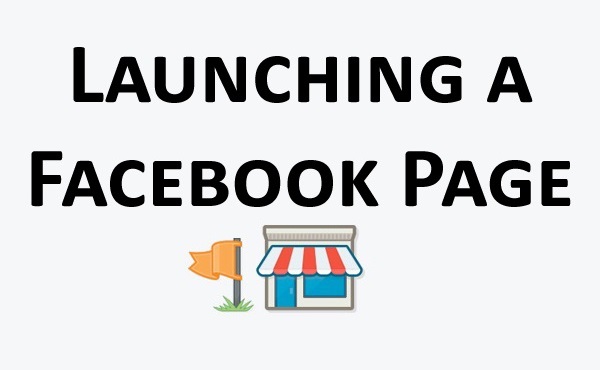
Facebook, through its immense growth and evolution, has maintained its position as the #1 social media platform in the United States…and the world.
User-centric Facebook Profiles are where it started. Then, Facebook gave us “Fan Pages” and “Groups.” After minor-to-major updates here and there, Fan Pages became simply “Pages.” With the growing popularity of the Facebook iOS and Android apps, users can now manage Pages from their smartphone better than ever before—still, the desktop website gives Page admins the most control, in comparison (I'll explain this).
B2C and B2B businesses, non-profit organizations, government agencies, and brands of all sorts are manifested in the Facebook world as Pages. Your Facebook Page is often your primary business stake in the social media realm, while also finding its way into the search engine results pages (SERPs) for relevant search queries in engines such as Google. Without a doubt, a Page is a necessity in the digital marketing mix.
Knowing this, your Facebook Page should absolutely be optimized for the best first impression and full user experience from the beginning—to ultimately increase your chances of converting visitors into customers/clients.
Making yourself discoverable, likable, and engaging are core parts of running a Facebook Page. HOWEVER, when first creating your Page, there are some practices to know—ones that will maximize the success of your Facebook Page’s launch and continual growth.
Let me break it down for you into 5 practices:
5) Converting Your Facebook Friends into Page Likes, Instantly.
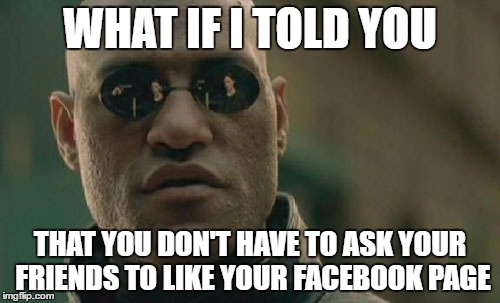
This is a juicy secret to success when starting up your Facebook Page.
We all know it’s a huge hurdle garnering those coveted “Page Likes” which largely determine how your Page, and business, are viewed by visiting users—in addition to expanding your audience reach. It doesn’t have to be an uphill battle, though.
Acknowledging the past confusions that the whole “Facebook Profiles vs. Pages vs. Groups” has created, Facebook generously gives all users the option to, quite literally, convert your friends into Page Likes. No need to invite your whole friends list to like your new Page, DM each one a personalized plead on Messenger, or constantly share your Page onto your personal User Profile’s wall.
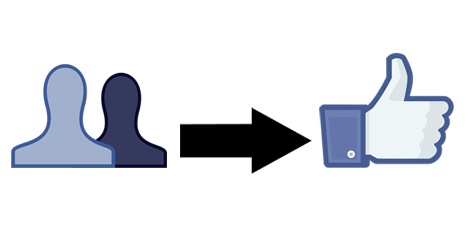
This conversion is a simple step of Facebook’s profile-to-page migration process (only available via the desktop website). By following this 3-step process, you will be able to create a new Page using the information from your current User Profile.
So, your Profile doesn’t get touched. Rather, your Profile becomes the admin for your new Page.
This migrated information includes your name, Profile picture, cover photo, and a few informational text fields—all of which can be easily changed to correspond to your business’s correct info and branding elements. When you complete the migration, your friends will receive a notification (see below), subtly letting them know they auto-liked your new Page.
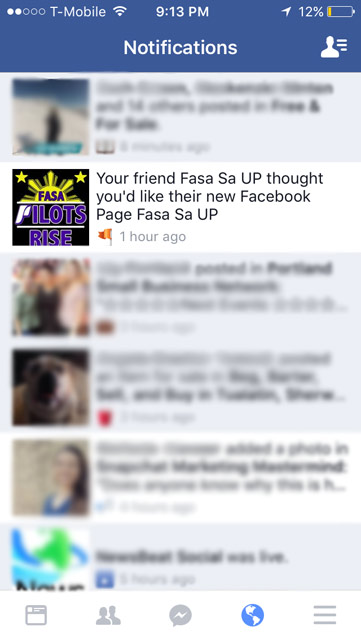
It’s a neat trick, huh?
Got 500 friends? You can start a Facebook Page with 500 Likes, right off the bat.
Got a close friend with 2,000 friends? Get their login info and start your Page up under his/her name and then add your own user as an admin.
Either way, just ensure that your friends align well enough with your Page’s target audience demographic. Remember: A friend’s automatic “Page Like” does not guarantee future engagement nor conversions—it requires strategic and innovative content strategy with constant refinement.
4) Verifying Your Facebook Page + Claiming an Unofficial Page.
• Verifying a Page: Similar to how your business should unquestionably be verified via Google My Business (previously called Google Places), so should your Facebook Page.
Verifying your Facebook Page can be done via a phone call or business document submission. For a business/company/organization, your Page will be eligible for the “Gray Verification Badge.” For a celebrity, public figure, sports team, media or entertainment, you can get a “Blue Verification Badge.” A verified Page’s badge is visible from the Page itself or Facebook’s search results.
Why verify your Facebook Page? A verified Page gets a higher ranking in Facebook’s search results and may also give you the opportunity to access new “beta” Facebook Page features. It lets users know that your Page is authentic, eliminating any doubts that may be held against you. Additionally, it can help establish your Page as the true Page in the case that another user copies your content with a duplicate Page – watch out for those and report them (happened to us once before).
We verified our web development agency’s Facebook Page with a water bill scanned and submitted as a JPG, since the phone call option wasn’t working for us. Time for verification may vary. For us, it took 18 days before we received a verification confirmation message on Facebook (see below). This is why if you want to run a big promo and/or paid advertising to full effect for your Facebook Page near “launch,” it may be a good idea to apply for verification well-ahead of time.
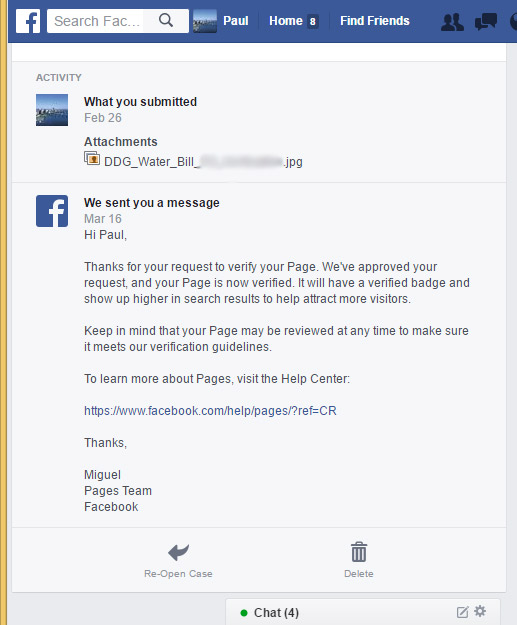
• Claiming an Unofficial Page: Another important thing to know is that your business may already have an “Unofficial Facebook Page.” An unmanaged Facebook Page can be detrimental to your business, as you have no say in what the default profile picture, description, or other details are, as Facebook’s algorithm does its best to select them—nor can you remove or respond to negative reviews or images.
These types of Pages may be generated if there is enough interaction from users, such as checking into the location. Even though the business/organization owner didn’t create the Page him/herself, it remains public and may contain images, reviews, and check-in wall posts from users. It can also be liked, mentioned, and shared by users.
If this is the case for you, be sure to claim the Facebook Page. If it is already managed by someone else who isn’t the rightful owner, be sure to file a report to Facebook. If you want the delete the Page completely, you’ll have to claim it first. Below is a screenshot of unofficial Facebook Page for the Tokyo Metropolitan Police Department:
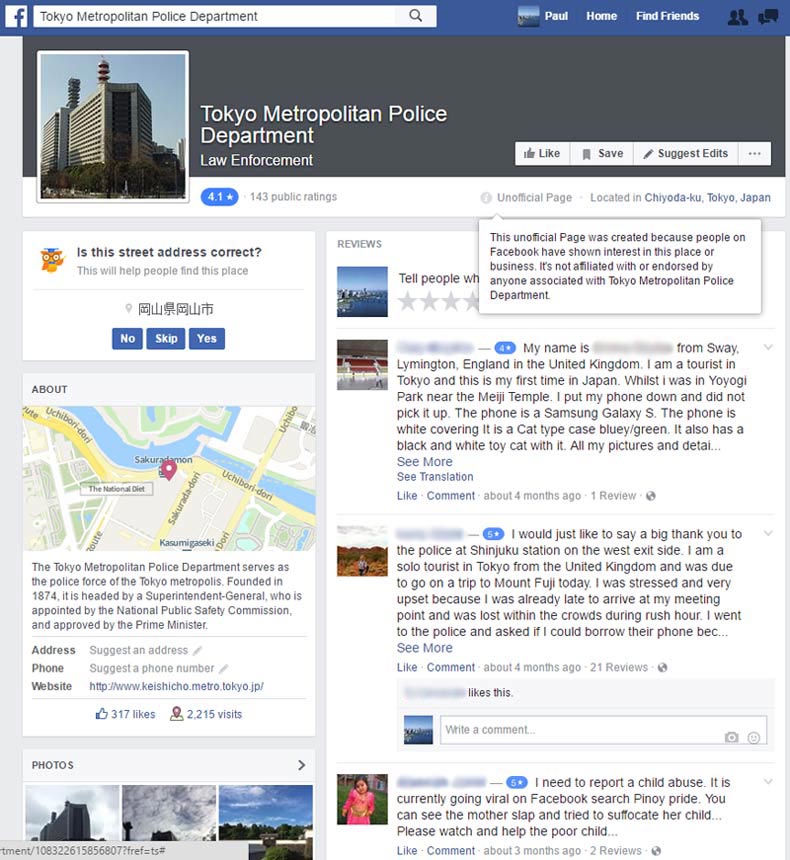
• Merging Pages: In some rarer cases, a business owner may be the admin of multiple Pages that carry out the same purpose, under identical business names. If this applies to you, be sure to merge together your two Facebook Pages, if eligible.
3) Choosing Your Page’s Call-to-Action.
Your Call-to-Action (CTA) is a vital marketing practice to launching a fully-optimized Facebook Page. It’s the prominent button and desirable follow-through action for your Facebook Page and business, whether it be visiting your product page or calling your storefront. Luckily, Facebook gives you multiple options to pick from—some may fit your strategy better than others.
The options and their functions are:
• Contact Us: A straight-forward CTA that takes the user to the URL of your choice, upon click. Alternatively, an iOS and/or Android app location can be inserted instead.
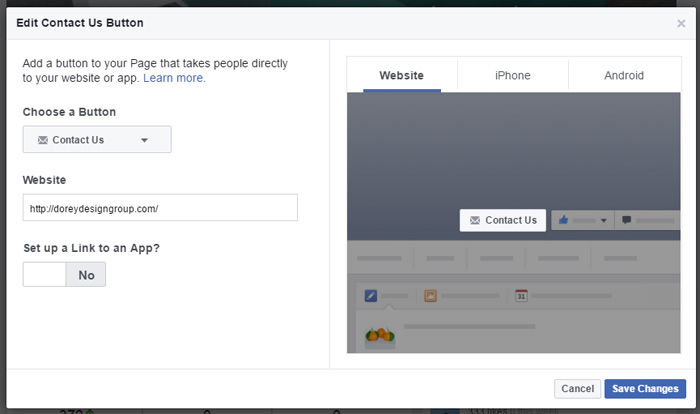
• Learn More, Book Now, Sign Up, Shop Now, Use App, or Play Game: These all perform the same exact function as “Contact Us” but with a visibly different button text (and sometimes icon, depending on device). Pick the one that makes the most sense, given your business offering and the landing page/app location you supplied.
• Call Now: Give users the option to call you directly from the app, or mobile site, via button click. Simply type in the phone number into the space provided. For desktop devices, a button click displays the phone number (see below) instead of directly calling.
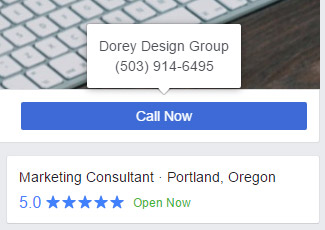
• Send Message: Is your Page’s Facebook Messenger closely monitored? Do users have enough clear incentive to craft personalized private messages to your Page owner? If you believe Messenger is a great channel for custom service or inquiries, this may be an effective option for you. Note that even if you select a different CTA option, users will still be given the option to DM you via Messenger—it’ll just be a smaller button to press.
• Watch Video: This button can function just as the “Contact Us” option and its clones but it also gives you the added option to upload a new video directly, or pick from your Page’s current library. If you have a designated promo video you wish to showcase, this can be a good tactic. A URL to an external site, such as a YouTube or Vimeo video, can be inserted here as well. A native Facebook video is usually a better option however, as I'll explain later.
• Send Email: Email as a Facebook Page CTA is great if it’s abundantly clear what the user should include in his/her email and why. If there is a designated email address that you want as your main CTA, simply insert the email address into the text field.
For our web development agency, we use the CTA button “Learn More” given that our website’s online work portfolio is a big part of our B2B marketing funnel. Visiting prospects will require attaining more info which our Facebook Page can’t quite offer on the same level. Remember this: Understanding your target users with marketing personas can help you craft the customer journey in a manner that suits your business best.
In the wonderful world of web design, call-to-actions are oriented towards increasing business conversions. Your Page should follow similar steps.
► Website not looking or working right?
► Tell us about it.
2) Optimizing Page Content: Both Written and Digital Media.
Setting up and launching your new Facebook Page relies heavily on content…content is king, recall? Although part of this following discussion will dip into the more long-term scope of Facebook Page management, it’s worth knowing to prevent mistakes and ensure success.
• The Obvious but Crucial: Your Page’s Name, Username, Category, and Subcategories should be clear, concise, and accurate. Your name will be visible in several places, including Facebook’s search results, wall posts, news feed aggregations such as hashtag-based feeds, @mention drop-down box suggestions, and several other places—it’s your business name. Your username will be the appended text onto the end of your Page’s URL, which is visible from SERPs and wherever it may be used as a hyperlink. Ours is “facebook.com/doreydesign” for example. The category and subcategories help Facebook identify your business/industry type, let target users find you easier, and suggests your Page to said users. Also note that your city, state, (country if applicable) and first subcategory are visible on your Page’s “Home,” as seen below.
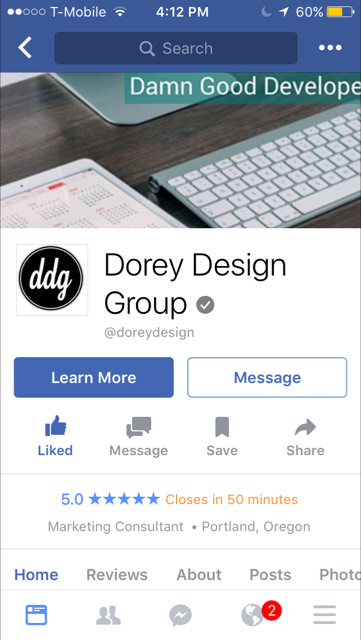
• About Text Fields: You need to approach filling these fields carefully. While there are a whole bunch of text fields under the “About” section of your Facebook Page, note that your address, phone number, and website URL are immediately available from both the Page’s “Home” as well as the About’s “Overview” section. Your short description is also immediately viewable from this Overview section. Be sure to fill out ALL the applicable “About” fields including but not limited to: Hours, Email, Long Description, Mission, Founded, Awards, and Products.
Build value for your company by incorporating the right brand-bolstering language and voice.
• Profile Picture and Cover Photo: These are the most apparent and impactful opportunities for creating hedonic, custom aesthetic-based value. It’s often the driving force to a user’s first impression. On top of both photos being immediately visible upon entering a Page, the profile picture is also previewed as an image thumbnail on Facebook’s search results and newsfeeds. Be sure to use the correct image format and dimensions for both photos and test how your cover photo appears on mobile and desktop devices. For an established business or new startup, using your logo as the profile picture is customary and favorable. A cover photo, however, gives you much more creative flexibility and can be changed more frequently to engage users and promote updates, products/services, deals, changes, events, etc.
See how Dosha, a beauty & salon company, has used their monthly-changing cover photos to promote specials, holiday deals, and events:
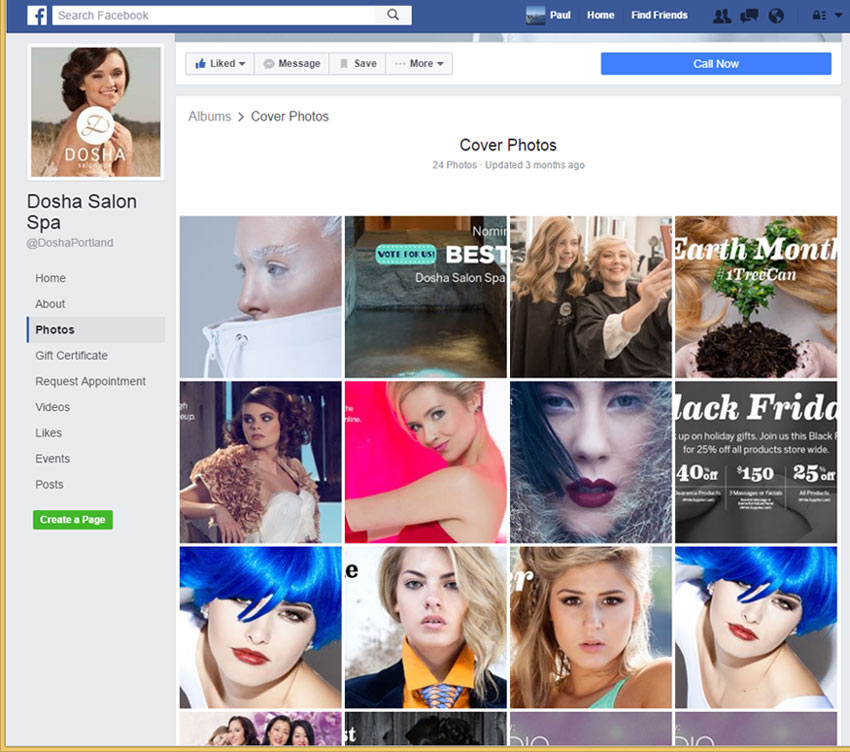
• Photos/Albums: While profile pictures and cover photos are automatically categorized into their own separate albums, you can also create your own albums. While signed in as an admin, posting a photo to your Page wall without a designated album will place it in the “Timeline Photos” album by default, where it can be moved to another album if preferred. Otherwise, you can create a new album with multiple photos as a single post. You can also, of course, add photos to pre-existing albums. Facebook’s nifty album uploading tool also lets you sort the order of photos (on desktop), putting the first photo as the major “thumbnail” when it appears in users’ feeds.
Photos/albums, both considered a type of “Wall Post,” are a big part of your Facebook Page's content strategy and user experience optimization. In addition to ensuring that your posted photos are of good quality, so should the information associated with it:
An album (expect for “Timeline Photos,” “Cover Photos,” and “Profile Pictures”) gets an album title, description, date, and location. A photo, whether a part of an album or not, also receives these attributes, except for the title—but with the additional option of assigning tags (to User Profiles or Pages) onto specific sections of the photo. Facebook also lets you share how you’re doing/feeling with any wall post, including photos and videos. These attributes are all important towards clearly communicating the purpose of the photo/album all while making it compelling enough to garner a reaction/like, comment, or share.
- The album title should be attractive, precise, memorable, and shareable. Pretty straight forward but vital. It is visible from your Page’s “Photos” section as well as news feeds.
- The photo/album description should follow the same rules but you get some additional options to help you accomplish marketing objectives. @Mentions are useful in tagging other relevant Pages or users, which can be beneficial to your long-term Facebook Page strategy by fostering relationships with others. #Hashtags are great for increasing your chances of having your photos/albums included in newsfeed aggregations, especially if the particular hashtag is trending—note however that hashtags only work in photo descriptions, not album descriptions. Website URLs are also automatically made into clickable hyperlinks in photo descriptions, but not album’s. If you have a product/service page or relevant webpage associated with the photo, including the URL in the description may be beneficial. Free URL shorteners such ow.ly and bit.ly can help clean up lengthy/ugly-looking URLs.
HOWEVER, the “Timeline Photos” album does have a unique benefit. When uploading one or more photos at once to the timeline, Facebook allows you to enter a description with workable hyperlinks and hashtags, unlike other albums! Facebook categorizes and displays them neatly in users’ feeds, as seen below:
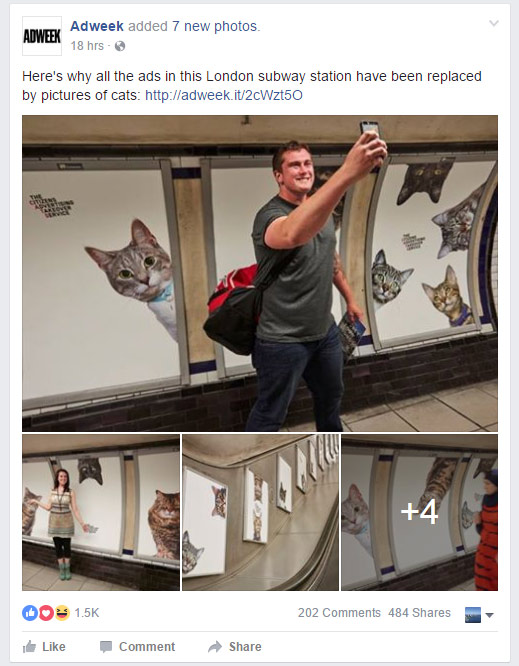
- The photo/album date is self-explanatory. Just apply the date the photo/album was taken to give it the proper context to users.
- Similarly, the photo/album location is straight forward. Just know that it also gives the photo a value that contributes to Facebook’s feed aggregation for location-based search queries or hashtags. While a custom name (such as a specific address) can be applied in this text field, a Page associated with the address can be selected from a drop-down box as you type in the name. This may be beneficial if you want users knowing about/traveling to said location, if you want your photo/album showing up on that Page’s followers’ feeds, or simply want to give the Page a proper shout-out. Tagging the Page in the photo itself, rather than @mentioning in the description, also functionally serves the same purpose.
- The photo tags are easy to do by clicking on/touching the part of the photo that the User Profile or Page exists in. For User Profiles, simply tap the face of the corresponding person. For Pages, click some form of branding apparent in the picture or if not possible, just tag anywhere—or @mention them in the description. Tags are useful for drawing attention to your photo/album and Page from the tag recipients, increasing your reach to their friends/followers, and authenticating your photos with the participating people/brands.
As a Page admin, allowing permission for other users to tag your photos and videos can be switched on/off from the Page settings. Many other general settings can be toggled here too.
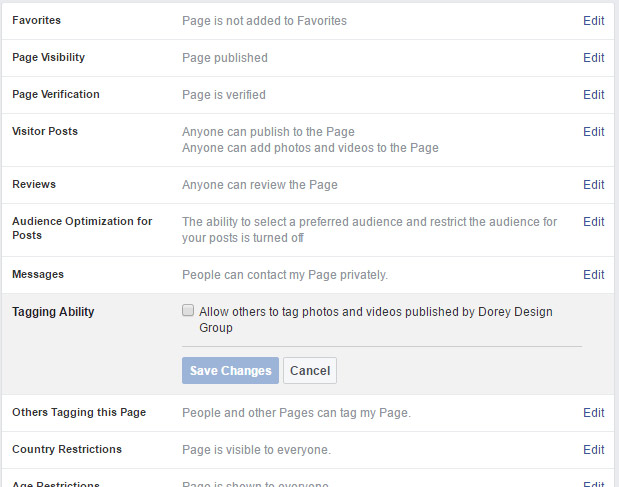
• Link Together IG Account + Facebook Page: Instagram can be a great social media platform for your business. If you run or plan on running an Instagram account for your business, it may be worth linking it to your new Facebook Page. By doing this, all Instagram photos posted will automatically be shared onto your Page’s wall under “Timeline Photos” which can then be later moved to a designated album, if desired. Be careful however, as an Instagram account that serves as a “personal account” may interfere with your Page’s business brand image and marketing. If your IG account is intended for both personal and business usage, you’ll need to alter the IG settings before each post, or just create a separate account entirely.
• Shared Albums: Alright, so while your Page getting tagged in other User Profiles’ photos and Pages’ photos can be accessed from your Page’s “Photos” section, it receives a sliver of space (see below), making it not as visually apparent as your own uploaded photos and albums.
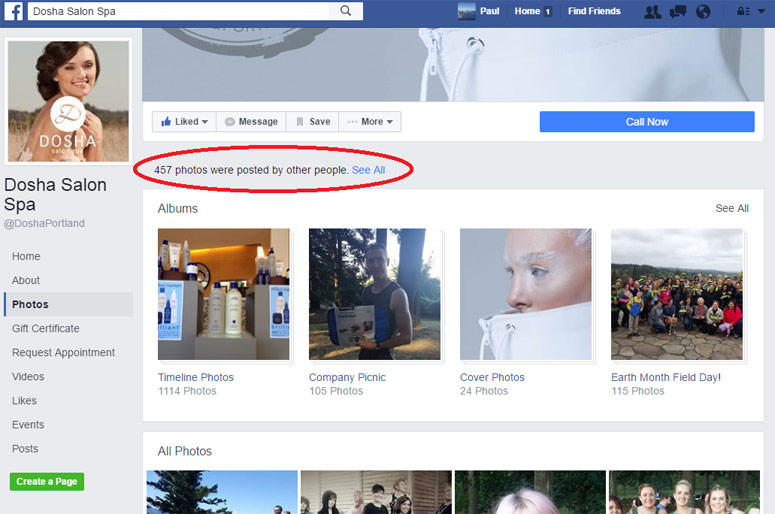
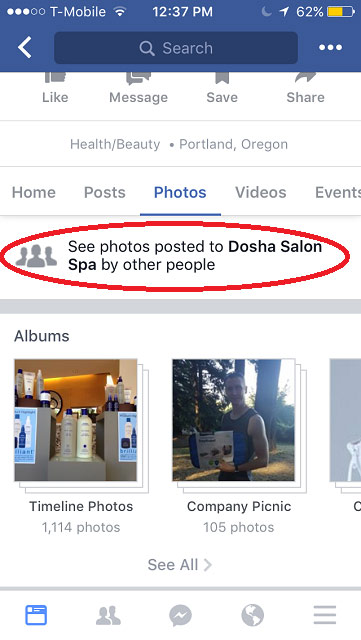
By creating a shared album, you create a space that is more apparent in the “Photos” section of your Page for users who wish to contribute photos and/or videos. You also get to hand-pick whom the “contributors” are such that liability for negatively-impactful images is minimized while desirable creative input is encouraged. Encouraging photo submissions in accordance with an event/occasion can work spectacularly with the launch of your Facebook Page.
• Facebook Videos: Videos can serve as an excellent way of giving your Facebook Page wider attention and further engaging your target users. A confusing misconception that I’d like to scratch off is the following…
“YouTube video posts and Facebook video posts do the same thing.”
- Short answer: No, they don’t. From a social media marketing standpoint, they definitely do not. Knowing that Google’s YouTube video platform and the Facebook video platform are duking it out for billions of daily views and potential ad dollars involved, it makes sense that Facebook will favor its native videos against external websites such as YouTube, Vimeo, and others.
This favoritism is evident in the algorithmically-better chances that Facebook videos appear in users’ news feeds compared to YouTube URL posts, the larger amount of visual space that Facebook video posts and thumbnails receive in news feeds (see comparison below), the unique auto-play feature that Facebook videos get in news feeds as users scroll past them, and the fact that Facebook videos get included in the Page’s “Videos” section while YouTube posts do not. Additionally, Facebook provides recently updated-and-improved video metrics for native Facebook videos to track user engagement and average viewership duration to the exact second—very nice.
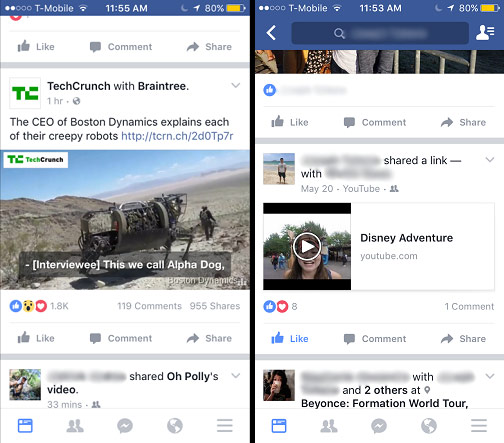
The main exception for posting a URL to a different video platform is if your business is seriously trying to promote its “mature” YouTube channel, perhaps in effort increase subscribers and the Google SEO associated with it. In this case, you might want to look at integrating a trusted 3rd party app such as YouTube Tab. Still, it can be a good idea to cater to each platform individually with separate uploads, as we’ve seen media-giant BuzzFeed do so well with in its multi-platform content distribution strategy.
NEVERTHELESS, an effective Facebook video should be uploaded in a supported format, ideally be in HD, formatted in the correct dimensions, follow basic videography guidelines, use innovative video marketing methodology, and include all the fully-optimized details within the video post—particularly the video title, video description, video tags, and an optional SRT file upload for multi-language video captions. When setting up your new Facebook Page, a high quality video can help propel it's launch and draw targeted attention.
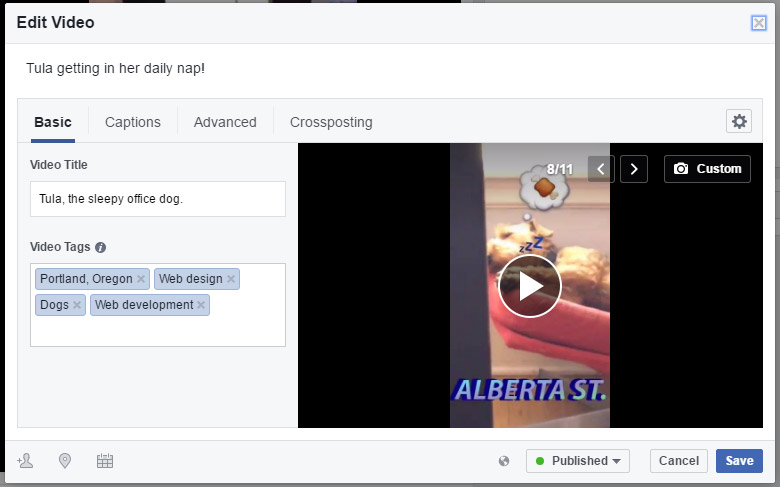
- The video title should, like album titles, be attractive, precise, memorable, and shareable.
- The video description is more apparent than the video title, in many cases, such as users’ news feeds. Just as with photo descriptions, you can use #hashtags, @mentions, and website URLs in this space. If the video’s call-to-action is strongly oriented around following a link to, for instance, a product page, be sure to use a URL shortner and to stick it at the beginning of the description. Sticking the URL at the front will maximize its visibility across users’ feeds, especially on mobile devices. When a description is too long, Facebook cuts off part of it, requiring users to click “see more,” whether it’s in the “video player” view or from a user’s news feed (see below for two views).
before click: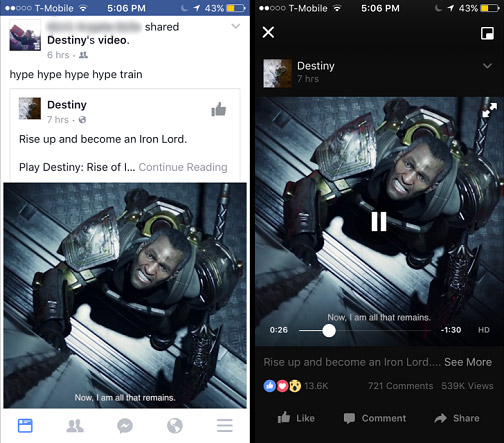
after click: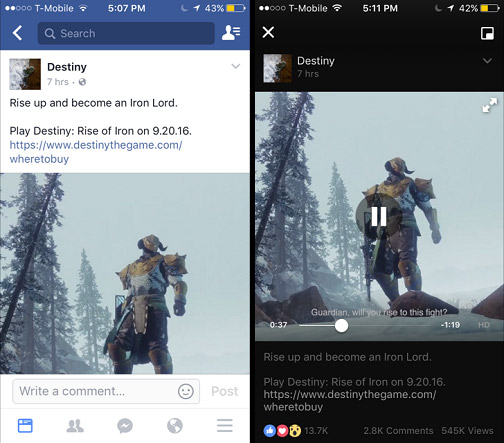
A user has to take an extra step to click to display your URL if it is not towards the front of the video description. A second click then must be required to follow the URL. Sticking the URL at the front acts as a short-cut for users who want to click through to your website directly from the news feed. Unless your video description acts as a necessary way to build impulse further, it’s a good idea to keep your description concise + keep your URL clean and towards the beginning.
Here is a quick example of a fully-visible short URL directly from the newsfeed:
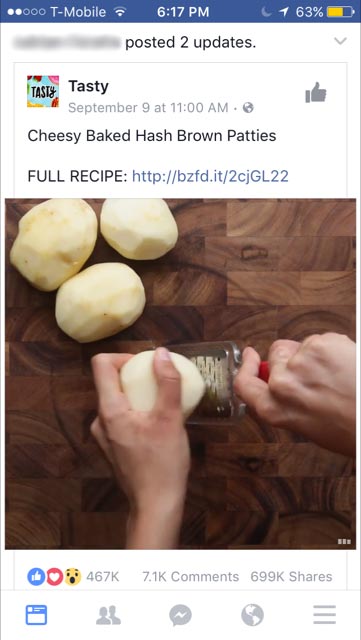
- The video tags themselves are only visible to you, but help make your video more discoverable via Facebook search queries and newsfeeds. Fill this space up with as many relevant keywords possible.
- The video captions option is great for two reasons. Firstly, a majority (85%) of users watch videos without the sound on, making captions all the more important for getting your message across. Secondly, the multi-language capability optimizes your video for a wider audience, if applicable to your particular business offer.
• Status Updates: Posting on your own Page wall (timeline) as a “status update” includes photos/albums and videos, as I had discussed. It also includes written posts which can include how you’re doing/feeling and location check-ins. Other status update types include milestones, notes, offers, and events.
Wall posts/status updates form the bulk of your Page’s content and are major threads in the fabric that is your Facebook Page marketing strategy. I have a separate article with real examples and ideas to increase your Page’s engagement and following below:
- 11 Facebook Page Marketing Tips to Increase Engagement & Followers
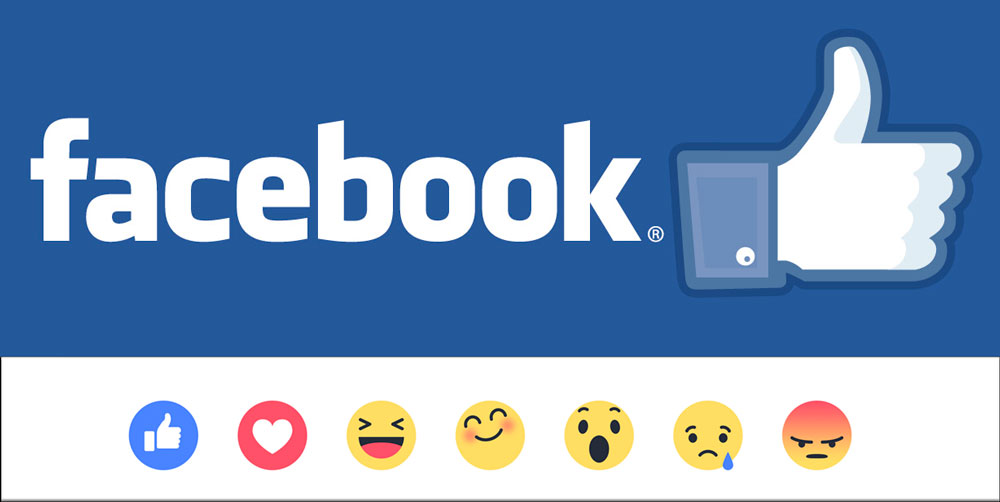
It is also worth noting that a valuable status update such as an award announcement, special offer, office move/refurbishment, important case study, etc. can be pinned to your Page’s wall so that it always remains on top, for better visibility to new visitors.
• Services Tab: Facebook also lets you add to your designated “Services” tab on your Page. This can serve as another big call-to-action for visiting users and is especially useful to B2C businesses who want to showcase special/seasonal deals on products or services. When adding a service, simply use a well-written and clear name, price, description, and photo.
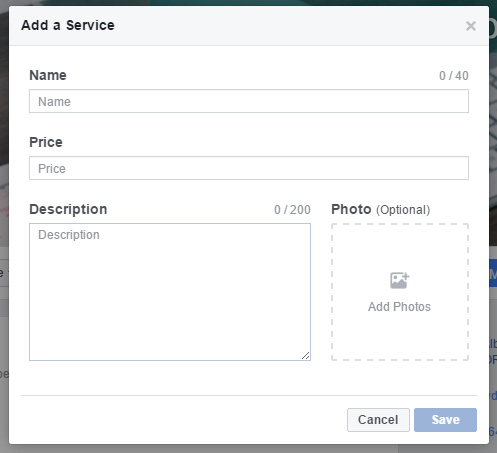
• Online Reviews: Facebook Page reviews consist of the qualitative value associated with written descriptions, along with quantitative value established by the 5-star rating system. Online reviews are a digital marketing must-have for a successful business—not to mention, Facebook Page reviews can be found right the SERP for relevant search queries, such as your company name. While your customers/clients may go out of their way to give you a positive or negative review, it’s good marketing practice to directly ask your target customer/clients following a positive exchange/experience. This is all part of the process of managing your online reviews.
• Facebook Advertising: If you’ve got an online advertising budget to work with, Facebook offers its own advertising platform. These Facebook ads can be great for launching your Facebook Page at full caliber while simultaneously providing you social data to aid your future campaigns. Facebook advertising allows you to promote posts with various segmentation criteria in the form of website ads, event ads, app ads, Page like ads, and Page post ads with different corresponding character limits and image/video spec requirements. Read more on Facebook Advertising from our blog post below:
- Advertising via Social Media Overview
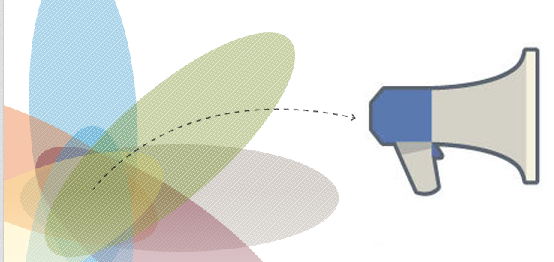
• Facebook Insights: Similar to how Google Analytics helps you record, interpret, and act on user data for your website, Facebook Insights allows you to do the same for your Facebook Page. Facebook Insights lets you view various metrics determining your Page's performance, review post engagement data, and learn when your users are most often online, among other things. When creating your new Facebook Page, setting KPIs (key performance indicators) and measuring them via Facbook Insights can help you discover new opportunities and determine your Page's overall success over time.
1) Thinking Outside of Facebook: Maximizing Discovery, Engagement, and Following.
Often times, a business Facebook Page is used to drive traffic to a business website and aid Off-site and Local SEO. For others, it does a bit of the opposite too—the site is drives traffic to a Page and maximizes the chances of your website/blog’s content being shared across other User Profile and Pages’ accounts.
Preparing and running a Facebook Page effectively should include optimization of your website with respect to improving social engagement, sharing, and following. Understand these options before picking any or all:
• Facebook Icon in Footer: A simple but noteworthy necessity. Include a noticeable icon hyperlink (a Facebook logo is customary) with your Page’s URL in your website’s footer such that your Page can be accessed from any webpage on your site.
• Social Sign-In: Does your website require or highly encourage users to create an account—perhaps to access exclusive content? If so, the social sign-in method is a great way to provide an easier alternative. Most users have a Facebook sign-in remembered and are more likely to use it instead of making (and forgetting) another new password.
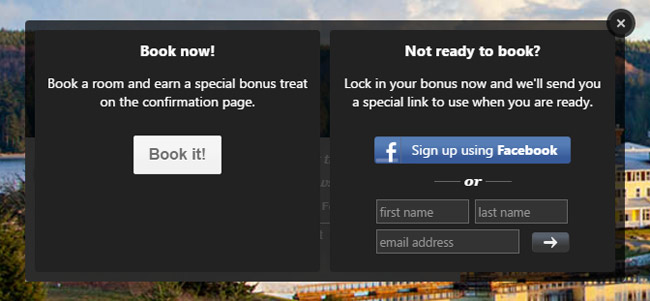
In securely acquiring users’ login info and the valuable permission-based data associated with it, all sorts of digital marketing opportunities open up including better personalization, improved re-marketing campaigns, more reliable lead acquisition, and more.
• “Like Page” Plug-in: Different versions of this plug-in/widget exist for different types of websites. You can see ours on the right side of your (desktop) screen, at the top of the page. If driving “likes” for your Page is a big part of your marketing strategy, be sure to pay close attention to the placement of this widget. Give users the option to like your Page at the point where their impulse is highest, such as on an attractive product page, a sweepstakes announcement page implying future raffles, or at the end of an awesome blog post.
• Feed Widget: If your well-maintained Page’s feed consistently has high quality, up-to-date, diverse, and engaging content, you may want to consider including a widget that displays your feed as a vertically-scrollable widget on one more webpages. Be careful not to overwhelm users with its placement nor use it as a secondary thought. Use it where it adds value to your website’s user experience.
• React/Comment/Share Buttons: These are mandatory for blog posts. While you can give users the option to like/react to or comment on the Facebook post straight from your website, many including myself prefer the “share” button instead, simply because it expands your website’s reach to the sharer’s friends/followers while generating backlinks, a core part off-site SEO. In addition to blog posts, react/share buttons can be great for news, events, funny content, and other share-worthy eye candy. Allowing users to make Facebook comments can work out well with an e-commerce store's individual product pages. While there are various versions out there, we like to use share.me to enable social media sharing from our Drupal site. The button placement here is crucial as well—we like to give users the option to share at any given time, which is why ours is always floating on the top-left of your screen! Proper custom web development can enable this.
• OpenGraph: This is an extremely useful protocol to implement, in addition to optimizing your site's metadata. Pulled straight for the creators’ website:
“The Open Graph protocol enables any web page to become a rich object in a social graph.”
If you want any share-worthy webpages of your website (such as the homepage or a blog post) to display with the correct title, description, and image, the OpenGraph protocol does exactly that. With this protocol installed on your website, a URL that a user pastes into a status update field, a comment field, or even sharing a post via a share button will display the information of your choosing. Without it, Facebook’s crawlers may pull poorly-optimized images from your webpage in carousel format, use a smaller image that takes less “real estate” on the Facebook newsfeed, or may randomly pull and assemble irrelevant/ugly-looking text or unwanted HTML tags. Or worse, it pulls close to nothing.
If users share your Facebook post, don't you want it displayed in the best light?
Here are some example of poorly-optimized Facebook posts that lack OpenGraph:
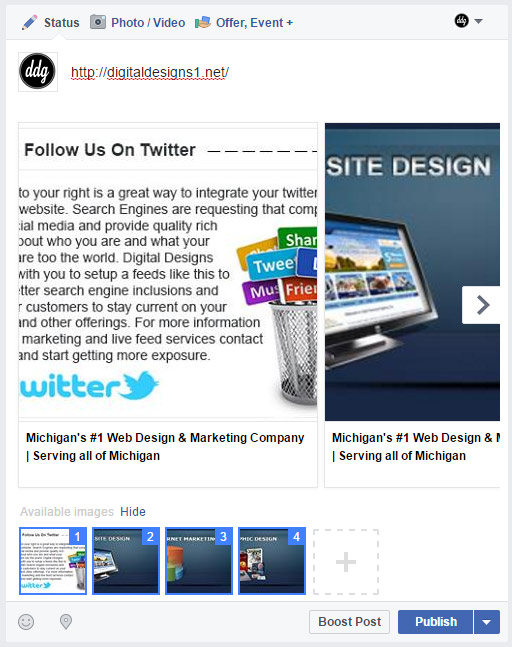
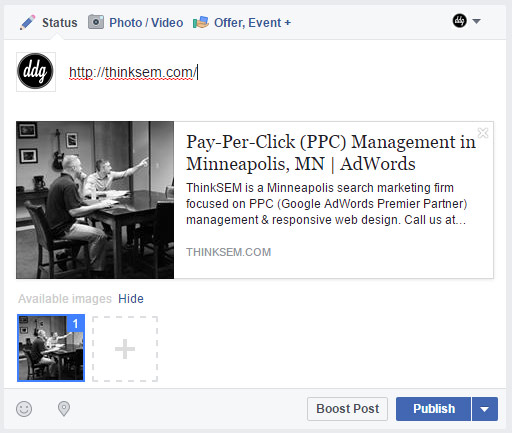
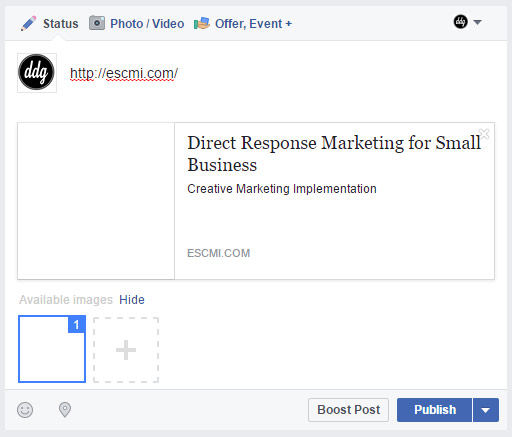
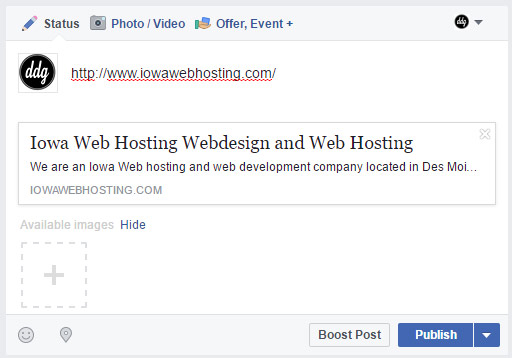
Here is an example of a highly-optimized Facebook post using OpenGraph:
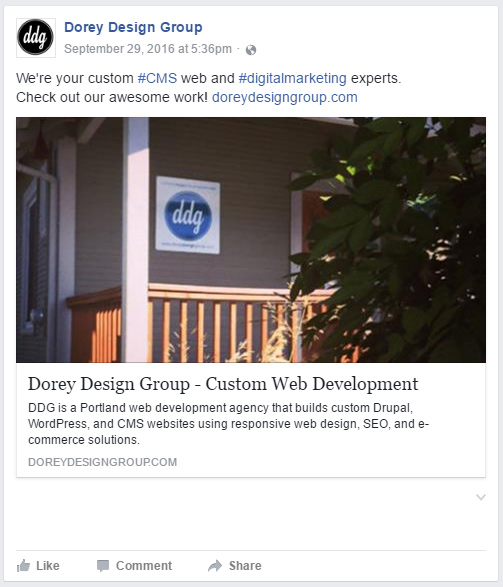
Thankfully, OpenGraph is also recognized by other social media platforms such as Twitter, LinkedIn, Pinterest, and Google+, making this protocol all the better.
• Tools for Tracking Engagement: Tracking the performance of your Page’s posts within Facebook’s framework is limited to Facebook Insights—while it provides useful data, a full-encompassing look at your Facebook Page’s performance requires a combination of other analytics programs.
- URL shorteners can act as tracking tools as well, allowing you measure the click-through rates (CTRs) of your post’s hyperlinks with additional social/demographic data. Hootsuite and Buffer are a couple popular tools for managing social media platforms, which includes Facebook Pages.
- Last but not least is Google Analytics. By using GA for your website, you can track and analyze your webpages’ traffic coming from Facebook, whether the backlinks are from your own Page’s posts or links shared by other users, and track the frequency of social shares, among other analytics data. Combined with a URL tracking tool and Facebook Insights, you can absorb as much user data possible and act on it knowing you’re as informed as can be.
Measuring your Facebook Page’s performance is essential during the launch stage + well into the Page’s maturity to ensure marketing efforts—and time and money involved—are put to full effect.
Is your website fully developed, designed, and optimized for discovery and business conversions?
We’re web + marketing experts.
Give us a call or send us some details.
